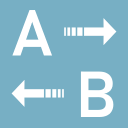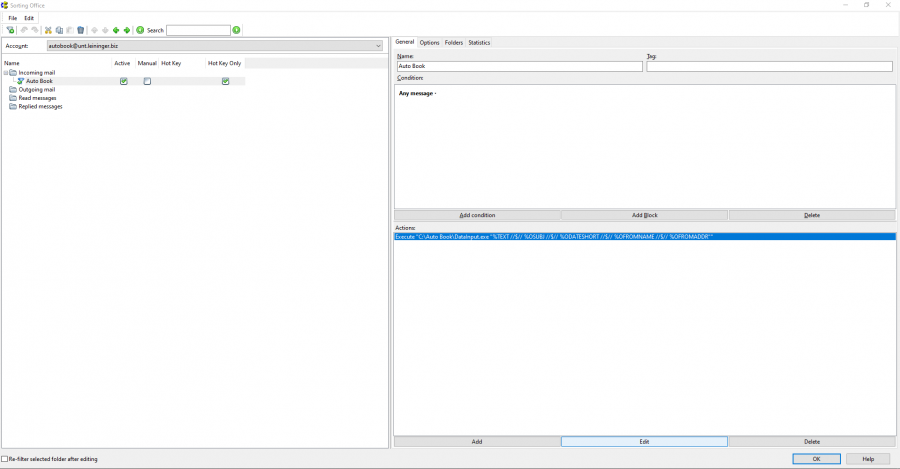This is an old revision of the document!
1. Setting up The Bat for Auto Book
The Bat is an email client that allows for running a program and passing email contents such as text body, subject, etc. as parameters to that program via a hotkey.
Thus, Auto Book can access all relevant data associated with an email and process them using extraction schemes.
If all data you want to extract from an email is contained within the text body, the advantage over using Auto Book's extraction hotkey (default: CTRL+SHIFT+E) to send data to Auto Book is minimal: You only save the step of marking the text to be processed (with your mouse or CTRL+A).
However, you may also need information contained in the email's headers such as subject, sender name, sender address, or date. In this case, the advantage is substantial as Auto Book will receive and process all data by pressing a single hotkey, while normally, you would have to either concatenate the data beforehand or open and select the email source.
Here's how to set up The Bat for data transmission to Auto Book:
⯈ Open The Bat.
⯈ Open the Sorting Office for the account you are going to use: In the tree view, click on the account you are going to use and press CTRL+SHIFT+S (or select Account > Sorting Office/Filters from the menu).
⯈ In the Sorting Office, select File > New Filter from the menu.
The settings of the new filter are shown in the right-hand panel of the Sorting Office.
⯈ On tab General, which is opened by default, enter a name for the filter into the Name:, e.g. Auto Book.
⯈ In the Condition: field below, The Bat shows an incomplete filter condition reading Sender contains. Click on the word Sender and select Any message (the bottommost option in the dropdown menu that opens).
⯈ Below the Actions: field, click on the Add button.
⯈ From the dropdown menu that opens, select Run external action.
⯈ In the dialog that opens, paste the following text into the Command line field, replacing “C:\Auto Book\” with your Auto Book folder (the folder where AutoBook.exe is located):
C:\Auto Book\DataInput.exe "%TEXT //$// %OSUBJ //$// %ODATESHORT //$// %OFROMNAME //$// %OFROMADDR"
⯈ Leave the other options unchanged and click OK.
⯈ On top of the filter settings panel, switch to the Options tab.
⯈ Activate the checkbox Execute actions of this filter by pressing this Hot Key.
⯈ In the field below, choose the hotkey you want to use for transmitting data to Auto Book.
⯈ Below, activate the checkbox This rule is executed only by pressing the hotkey.