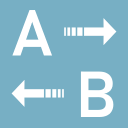setting_up_the_bat_for_auto_book
Differences
This shows you the differences between two versions of the page.
| Both sides previous revision Previous revision Next revision | Previous revision | ||
|
setting_up_the_bat_for_auto_book [2021/12/02 05:57] autobook |
setting_up_the_bat_for_auto_book [2022/01/01 05:54] (current) autobook |
||
|---|---|---|---|
| Line 1: | Line 1: | ||
| - | ===== - Setting up The Bat for Auto Book ===== | + | ===== Setting up The Bat for Auto Book ===== |
| - | The Bat is an email client that allows for running a program and passing email contents such as text body, subject, etc. as parameters to that program via a hotkey. | + | The Bat is an email client that allows for running a program and passing email contents such as text body, subject, etc. as parameters to that program via a hotkey |
| Thus, Auto Book can access all relevant data associated with an email and process them using extraction schemes. | Thus, Auto Book can access all relevant data associated with an email and process them using extraction schemes. | ||
| Line 9: | Line 9: | ||
| 1) In case you don't only need information from the email text body, but also information contained in the email' | 1) In case you don't only need information from the email text body, but also information contained in the email' | ||
| - | 2) Using The Bat allows you to associate the extraction scheme | + | 2) Using The Bat allows you to associate the Extraction Scheme |
| Here's how to set up The Bat for data transmission to Auto Book: | Here's how to set up The Bat for data transmission to Auto Book: | ||
| Line 47: | Line 47: | ||
| < | < | ||
| C:\Auto Book\DataInput.exe "%TEXT //$// %OSUBJ //$// %ODATESHORT //$// %OFROMNAME //$// %OFROMADDR //$// [extraction scheme] //$// [database]" | C:\Auto Book\DataInput.exe "%TEXT //$// %OSUBJ //$// %ODATESHORT //$// %OFROMNAME //$// %OFROMADDR //$// [extraction scheme] //$// [database]" | ||
| + | </ | ||
| + | |||
| + | Example: | ||
| + | |||
| + | < | ||
| + | C:\Auto Book\DataInput.exe "%TEXT //$// %OSUBJ //$// %ODATESHORT //$// %OFROMNAME //$// %OFROMADDR //$// Client1 //$// OverseasClients" | ||
| </ | </ | ||
| Line 72: | Line 78: | ||
| All done. Exit the Sorting Office, click on an email and press the hotkey you have chosen to see if the Auto Book [[start# | All done. Exit the Sorting Office, click on an email and press the hotkey you have chosen to see if the Auto Book [[start# | ||
| - | Note there are other ways to configure The Bat depending on your needs. For example, you could leave the checkbox **This rule is executed only by pressing the hotkey** unchecked and restrict the filter to a specific folder on the filter' | + | Note there are other ways to configure The Bat depending on your needs. For example, you could leave the checkbox **This rule is executed only by pressing the hotkey** unchecked and restrict the filter to a specific folder on the filter' |
| - | + | ||
setting_up_the_bat_for_auto_book.1638421046.txt.gz · Last modified: 2021/12/02 05:57 by autobook