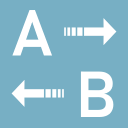start
Differences
This shows you the differences between two versions of the page.
| Both sides previous revision Previous revision Next revision | Previous revision Last revision Both sides next revision | ||
|
start [2022/06/30 04:36] autobook [6.2 Templates] |
start [2022/08/27 08:26] autobook [4.5.1 Introduction] |
||
|---|---|---|---|
| Line 10: | Line 10: | ||
| MS Windows 10/ | MS Windows 10/ | ||
| - Hardware:\\ | - Hardware:\\ | ||
| - | Effective FullHD resolution (for Extraction Wizard and Dataviewer) | + | Effective FullHD resolution (for [[Extraction Wizard]] and [[#Dataviewer]]) |
| + | |||
| + | **Ask for help ⯈**\\ | ||
| + | **[[http:// | ||
| </ | </ | ||
| - | Primarily, Auto Book is a tool to automatically extract and book purchase order (PO) information from emails, instead of manually copying and pasting each piece of information. | + | Primarily, Auto Book is a tool to automatically extract and book purchase order (PO) information from emails, instead of manually copying and pasting each piece of information. It can also be used to grab data from webpages, PDFs or any other text-based information that is provided in a consistent format. |
| It is meant to be a more efficient, free and open alternative to ubiquitous cloud-systems which require users to log-in via a Browser and burden them with downloading the data from a number of different systems (when working with multiple client companies each using a different cloud-system) and manually combining them in a local Database to keep track of their accounting. | It is meant to be a more efficient, free and open alternative to ubiquitous cloud-systems which require users to log-in via a Browser and burden them with downloading the data from a number of different systems (when working with multiple client companies each using a different cloud-system) and manually combining them in a local Database to keep track of their accounting. | ||
| Line 180: | Line 183: | ||
| === - Configuration Tab === | === - Configuration Tab === | ||
| - | [{{ : | + | [{{ : |
| The **Configuration** tab contains various controls to modify the behavior of Auto Book. All changes you make are //saved automatically// | The **Configuration** tab contains various controls to modify the behavior of Auto Book. All changes you make are //saved automatically// | ||
| Line 220: | Line 223: | ||
| === - Hotkeys Tab === | === - Hotkeys Tab === | ||
| - | [{{ : | + | [{{ : |
| The **Hotkeys** tab allows you to define hotkeys (keyboard shortcuts) for various Auto Book functions. | The **Hotkeys** tab allows you to define hotkeys (keyboard shortcuts) for various Auto Book functions. | ||
| Line 361: | Line 364: | ||
| === - Introduction === | === - Introduction === | ||
| + | |||
| + | <WRAP box right prewrap 270px> | ||
| + | |||
| + | **Short video introduction of the Dataviewer: | ||
| + | |||
| + | {{ dataviewer-reencoded.mp4|Dataviewer Video}} | ||
| + | </ | ||
| Auto Book's Dataviewer will open in a number of situations, e.g. when Database column headers need to be selected or when editing Databases or Extraction Schemes. It consist of a table area for displaying data and a **bottom ribbon** with a number of controls. These controls vary depending on the purpose the Dataviewer is opened for. | Auto Book's Dataviewer will open in a number of situations, e.g. when Database column headers need to be selected or when editing Databases or Extraction Schemes. It consist of a table area for displaying data and a **bottom ribbon** with a number of controls. These controls vary depending on the purpose the Dataviewer is opened for. | ||
| Line 424: | Line 434: | ||
| In the following, all other controls and functions of the Dataviewer will be described. | In the following, all other controls and functions of the Dataviewer will be described. | ||
| - | [{{ : | + | [{{ : |
| === - ∑ button, Summation Fields and Separator/ | === - ∑ button, Summation Fields and Separator/ | ||
| Line 433: | Line 443: | ||
| All rows are summed as long as no rows are selected (highlighted in blue). If any rows are selected, only the selected rows will be summed. | All rows are summed as long as no rows are selected (highlighted in blue). If any rows are selected, only the selected rows will be summed. | ||
| - | [{{ : | + | [{{ : |
| The **separator/ | The **separator/ | ||
| Line 548: | Line 558: | ||
| The **Database Operations** group of controls contains 7 buttons and the **Filter Text** field: | The **Database Operations** group of controls contains 7 buttons and the **Filter Text** field: | ||
| - | [{{ : | + | [{{ : |
| **Add row:** Add a new empty row to the end of the Database. The area of the data grid that shows only grid lines, but no row numbers (in the leftmost column) can't be edited by double-clicking cells. In order to edit cells, first use this button to add rows. | **Add row:** Add a new empty row to the end of the Database. The area of the data grid that shows only grid lines, but no row numbers (in the leftmost column) can't be edited by double-clicking cells. In order to edit cells, first use this button to add rows. | ||
| Line 909: | Line 919: | ||
| === - Editing Templates === | === - Editing Templates === | ||
| - | To edit a Templates, right-click its name in the **Templates** panel on the [[#Home tab]] and select **Edit**. The Template Wizard will open and display the Template' | + | To modify |
start.txt · Last modified: 2022/09/14 11:44 by autobook