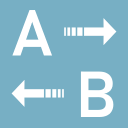start
Differences
This shows you the differences between two versions of the page.
| Both sides previous revision Previous revision Next revision | Previous revision Last revision Both sides next revision | ||
|
start [2022/08/12 10:37] autobook [4.1.2 Configuration Tab] |
start [2022/08/27 08:26] autobook [4.5.1 Introduction] |
||
|---|---|---|---|
| Line 10: | Line 10: | ||
| MS Windows 10/ | MS Windows 10/ | ||
| - Hardware:\\ | - Hardware:\\ | ||
| - | Effective FullHD resolution (for Extraction Wizard and Dataviewer) | + | Effective FullHD resolution (for [[Extraction Wizard]] and [[#Dataviewer]]) |
| + | |||
| + | **Ask for help ⯈**\\ | ||
| + | **[[http:// | ||
| </ | </ | ||
| Line 220: | Line 223: | ||
| === - Hotkeys Tab === | === - Hotkeys Tab === | ||
| - | [{{ : | + | [{{ : |
| The **Hotkeys** tab allows you to define hotkeys (keyboard shortcuts) for various Auto Book functions. | The **Hotkeys** tab allows you to define hotkeys (keyboard shortcuts) for various Auto Book functions. | ||
| Line 361: | Line 364: | ||
| === - Introduction === | === - Introduction === | ||
| + | |||
| + | <WRAP box right prewrap 270px> | ||
| + | |||
| + | **Short video introduction of the Dataviewer: | ||
| + | |||
| + | {{ dataviewer-reencoded.mp4|Dataviewer Video}} | ||
| + | </ | ||
| Auto Book's Dataviewer will open in a number of situations, e.g. when Database column headers need to be selected or when editing Databases or Extraction Schemes. It consist of a table area for displaying data and a **bottom ribbon** with a number of controls. These controls vary depending on the purpose the Dataviewer is opened for. | Auto Book's Dataviewer will open in a number of situations, e.g. when Database column headers need to be selected or when editing Databases or Extraction Schemes. It consist of a table area for displaying data and a **bottom ribbon** with a number of controls. These controls vary depending on the purpose the Dataviewer is opened for. | ||
| Line 424: | Line 434: | ||
| In the following, all other controls and functions of the Dataviewer will be described. | In the following, all other controls and functions of the Dataviewer will be described. | ||
| - | [{{ : | + | [{{ : |
| === - ∑ button, Summation Fields and Separator/ | === - ∑ button, Summation Fields and Separator/ | ||
| Line 433: | Line 443: | ||
| All rows are summed as long as no rows are selected (highlighted in blue). If any rows are selected, only the selected rows will be summed. | All rows are summed as long as no rows are selected (highlighted in blue). If any rows are selected, only the selected rows will be summed. | ||
| - | [{{ : | + | [{{ : |
| The **separator/ | The **separator/ | ||
| Line 548: | Line 558: | ||
| The **Database Operations** group of controls contains 7 buttons and the **Filter Text** field: | The **Database Operations** group of controls contains 7 buttons and the **Filter Text** field: | ||
| - | [{{ : | + | [{{ : |
| **Add row:** Add a new empty row to the end of the Database. The area of the data grid that shows only grid lines, but no row numbers (in the leftmost column) can't be edited by double-clicking cells. In order to edit cells, first use this button to add rows. | **Add row:** Add a new empty row to the end of the Database. The area of the data grid that shows only grid lines, but no row numbers (in the leftmost column) can't be edited by double-clicking cells. In order to edit cells, first use this button to add rows. | ||
start.txt · Last modified: 2022/09/14 11:44 by autobook